This was written by me back in the summer of 2011 when I worked for a university life cycling a few buildings. When I wrote this I was much less “well-rounded” in the technology and business world, so take this as it is: A short posting about imaging from someone who was a novice at the time. In this example we use ghost, a lot of places uses MDT or CloneZilla, so swap the terms. Here we go…
 Well today we started rolling out ghost images on the 300 computers we’ve purchases for the College of Business. We spent the first few days unboxing and changing BIOS settings. When we finished yesterday we had a scene that looked something like in this picture (no that’s not me).
Well today we started rolling out ghost images on the 300 computers we’ve purchases for the College of Business. We spent the first few days unboxing and changing BIOS settings. When we finished yesterday we had a scene that looked something like in this picture (no that’s not me).
As a test run today we decided to Ghost 30 machines to see how well GhostCast scales. For those that arn’t familiar with Ghost, it is a hard disk imaging tool use for backup and mass deployment. In laymans terms it means you can configure one computer, make a snapshot of the hard drive, then push that image out to however many computers you wish. More information on Ghost can be found here. In the past images would be pushed out on a computer by computer basis or by using unicast, which can be very slow and time consuming. The cool thing about GhostCast is that it takes advantage of Multicast, which means the server can send out it’s packets to the broadcast address and the switches will duplicates those down to each computer. This means that instead of the Server having to broadcast 20GB to each computer, it can broadcast it to everyone at the same time. This is analogous to whispering the same number in everyones ear, and shouting it in the same room. Everyone ends up with the same information (whether a number or a ghost image) faster.
 One of our System Admins had built several working images (one for lab computers, one for faculty/staff computers) for deployment throughout the building. The original plan was to install all of the machines at the permenant locations throughout the summer then ghost them. Since our team got done unboxing ahead of schedule we decided to set up a ghosting station where we can ghost computers in bulk without being on the campus network.
One of our System Admins had built several working images (one for lab computers, one for faculty/staff computers) for deployment throughout the building. The original plan was to install all of the machines at the permenant locations throughout the summer then ghost them. Since our team got done unboxing ahead of schedule we decided to set up a ghosting station where we can ghost computers in bulk without being on the campus network.
Because we had three guys to do the ghosting we decided to setup 2 stations. Each station has one monitor, one keyboard, and fifteen computers. We stacked these fifteen computers into two groups, connected power, and connected each to a standalone switch. Because we only had 24-port switches at our disposal we decided to just bridge the two and add a consumer-grade Linksys router for DHCP. The final networking setup looked like the picture to the right.
We had our GhostCast Server booted so now it was time to get the soon-to-be-ghosted clients on-board. We didn’t feel there was a need to setup 30 monitors and keyboards, so we kept it simple. We had three stacks of five computers at each station. We had a USB flash drive that had the Ghost client preconfigured with DOS network drivers, and Ghost. One person would be behind the computers and would plug the monitor, keyboard, and USB flash drive into each computer. One of the front guys would boot it up and get it setup with the GhostCast server. Then we move on to the next computer. This process took about 10 minutes to get all 30 computers connected to the GhostCast server, and ended up looking something like this:
Once we had them all set we just left the last computer’s keyboard and monitor plugged in so we could monitor the progress. We hit Send on the GhostCast console and we were off. To send the 18GB image to all 30 computers would have taken hours, if not days. From the time we hit Send until all the computers could be powered off came to just shy of 30 minutes. This student lab image will be deployed to almost 200 computers. The time saving by using Ghost is just enormous.
Think of how much time it would take you to reinstall an OS, configure it, install your required programs, and make performance optimizations. Let’s say you’re FAST and it takes you TWO hours per computer. 200 Computers would take 400 man-hours to set up. Say your image-making guy took his time and spend 6 hours making a really polished image. This image could be pushed out to all computers in batches of 30. I say 30 perhaps due to space limitations, but there is no realistic limit to how many computers you can Ghost at the same time.
Those 200 computers can be configured in about 10.4 hours (2.6% of the original time):
- 6 Hours making a polished Ghost image
- 1.1 Hours hooking up the computers and connecting them to GhostCast
- 3.3 Hours copying the image, while you can be reading a magazine, or even planning how you’re going to spend your newly-gained 324 hours.
Like I said we only chose 30 because it was a number we’d been working with. If you had enough switches, power cords, ethernet cables, and space, you could ghost all 200 computers at the same time.
Those 200 computers can be configured in about 7.6 hours (1.9% of the original time):
- 6 Hours making a polished Ghost image
- 1.1 Hours hooking up the computers and connecting them to GhostCast
- 0.5 Hours copying the image, while you can be reading a magazine, or even planning how you’re going to spend your newly-gained 324 hours.
The bottom line is this, use Ghost wherever possible. It can save you headaches and it can save you time.


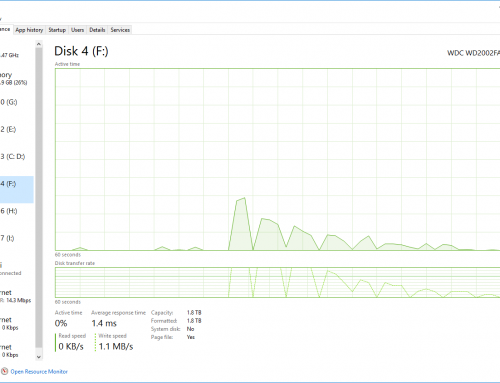
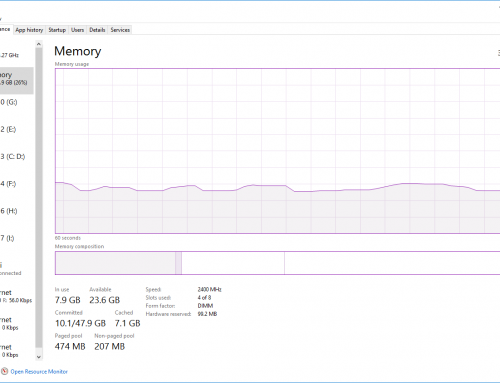
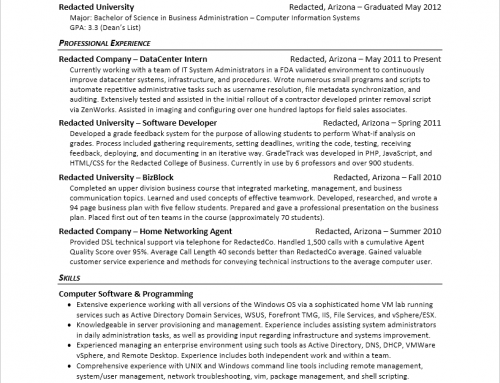
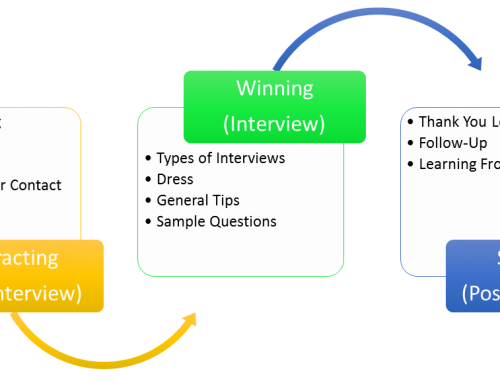
Leave A Comment